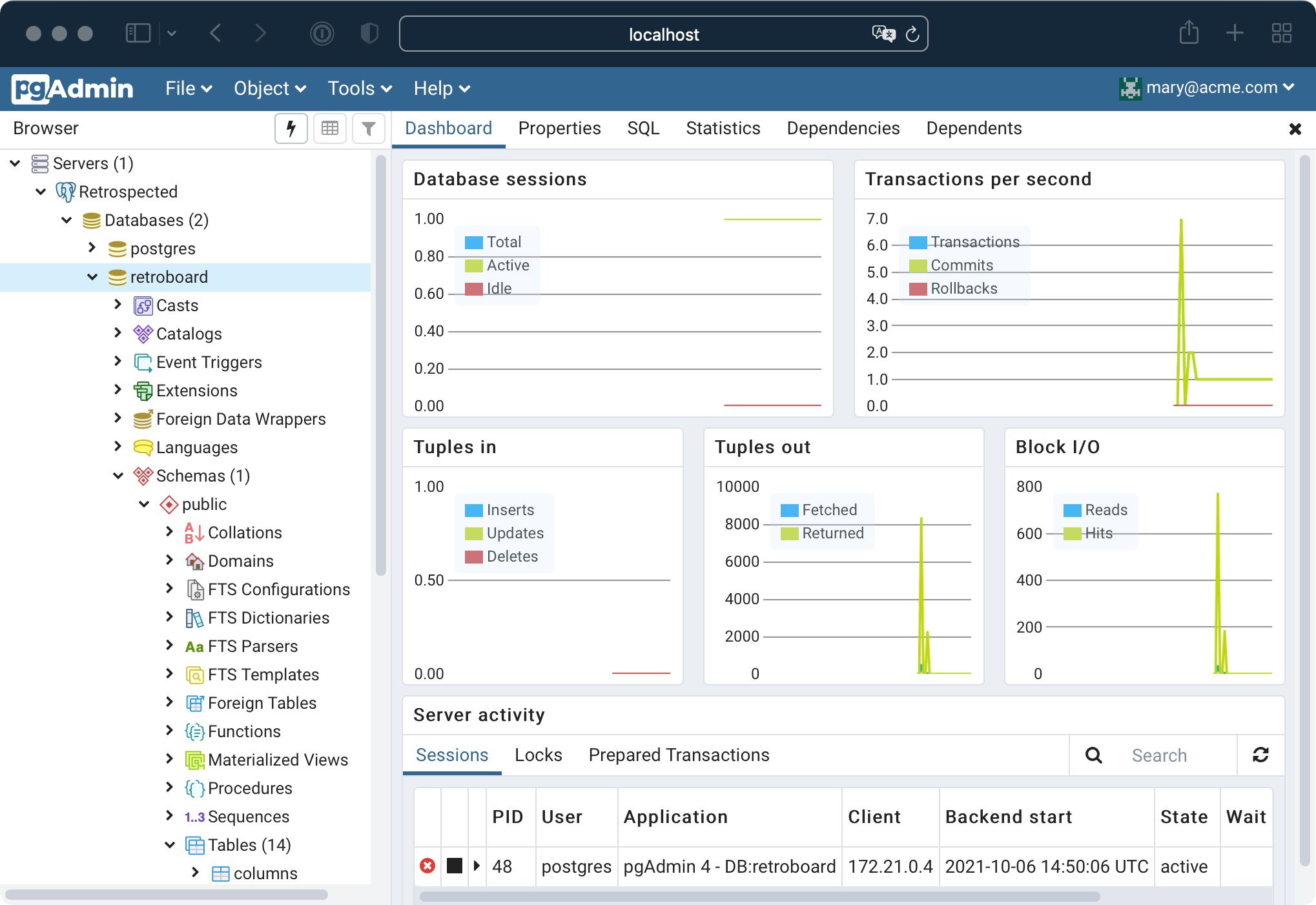👨🏻💼 PGAdmin
PGAdmin allows you to have access to your database.
Connection
Connect to PGAdmin using the port defined in your docker-compose.yml file. By default it is 1801.
If on localhost, the URL will then be http://localhost:1801.
You will then be presented with a login screen:
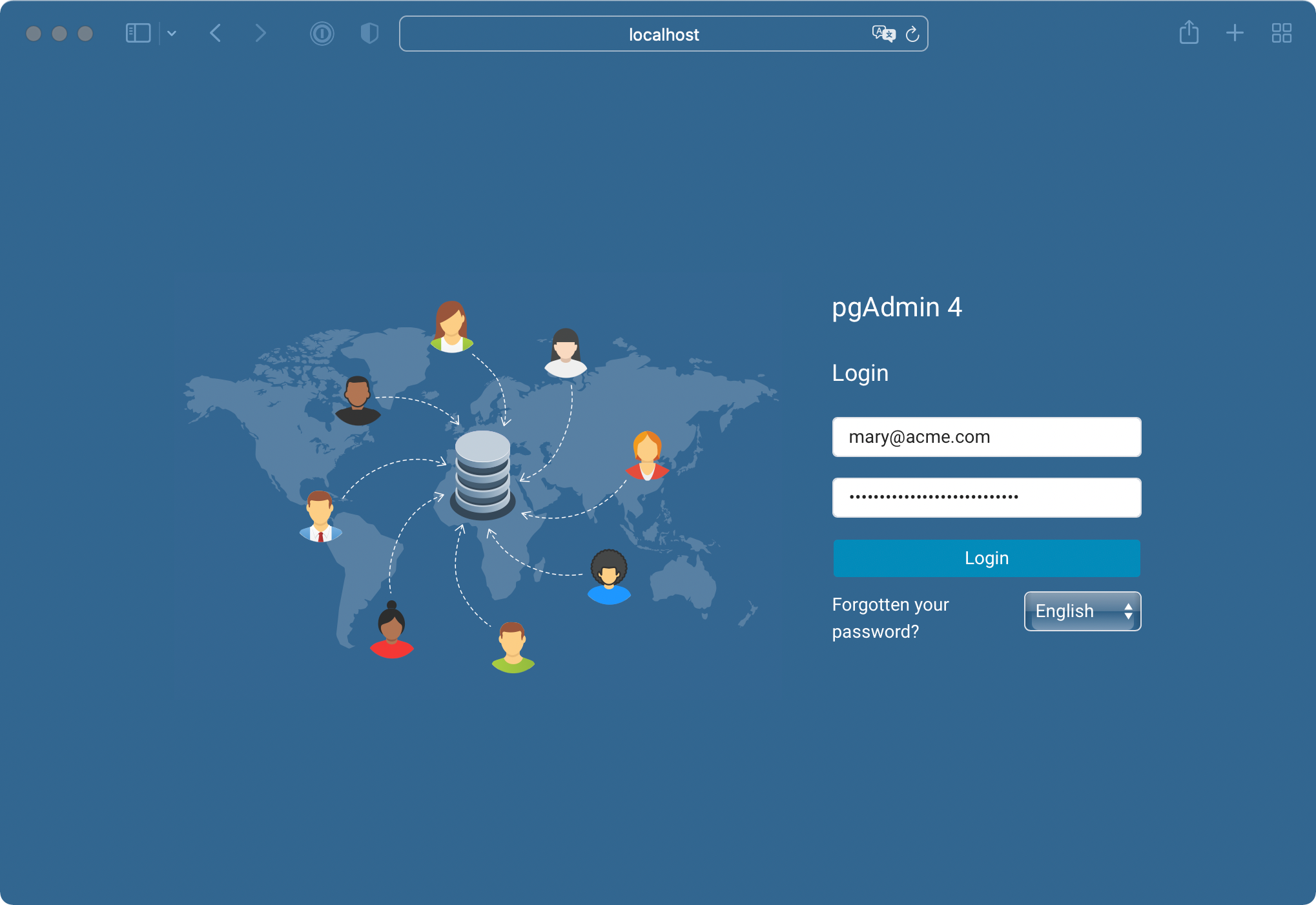
The username (email) and password are defined in your docker-compose.yml file under PGADMIN_DEFAULT_EMAIL and PGADMIN_DEFAULT_PASSWORD respectively.
Adding the database
By default, PGAdmin is not connected to any database. We need to set that up manually.
Add Server
From the dashoard below, please click on Add New Server.
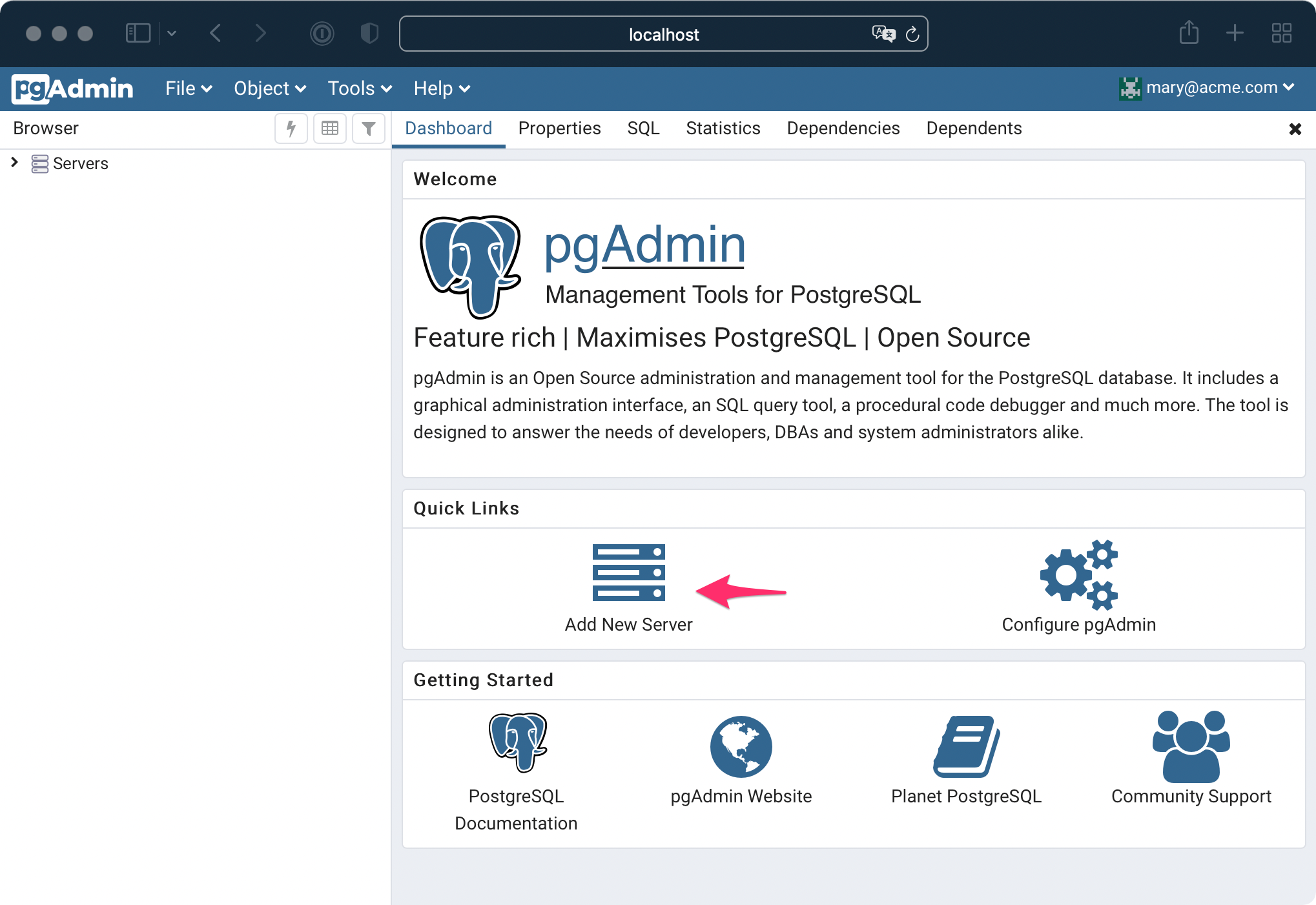
Connection details
On the first tab, you just need to add a name under "Name". It can be anything. No need to change anything else.
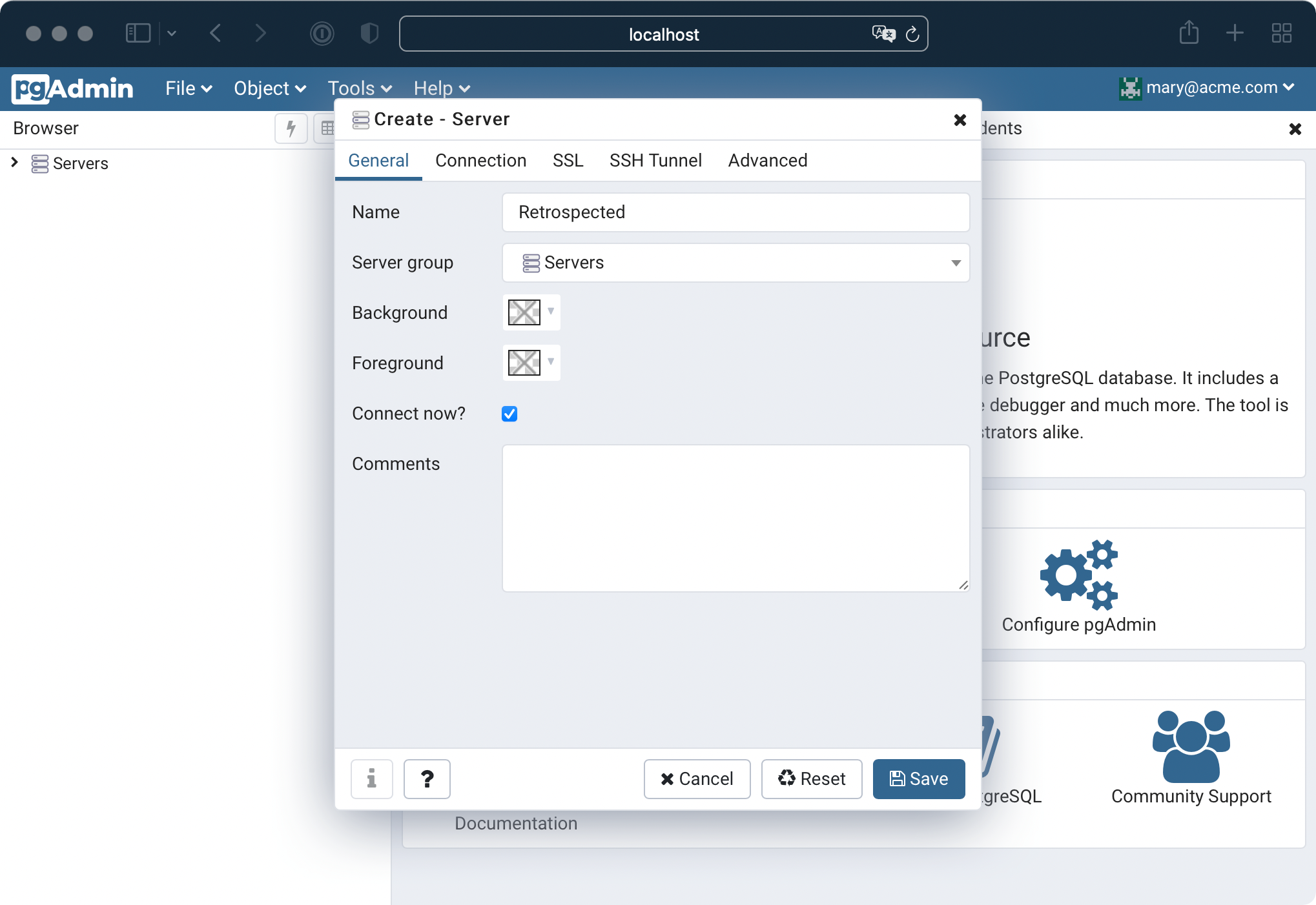
On the second tab, you need to fill in a few fields:
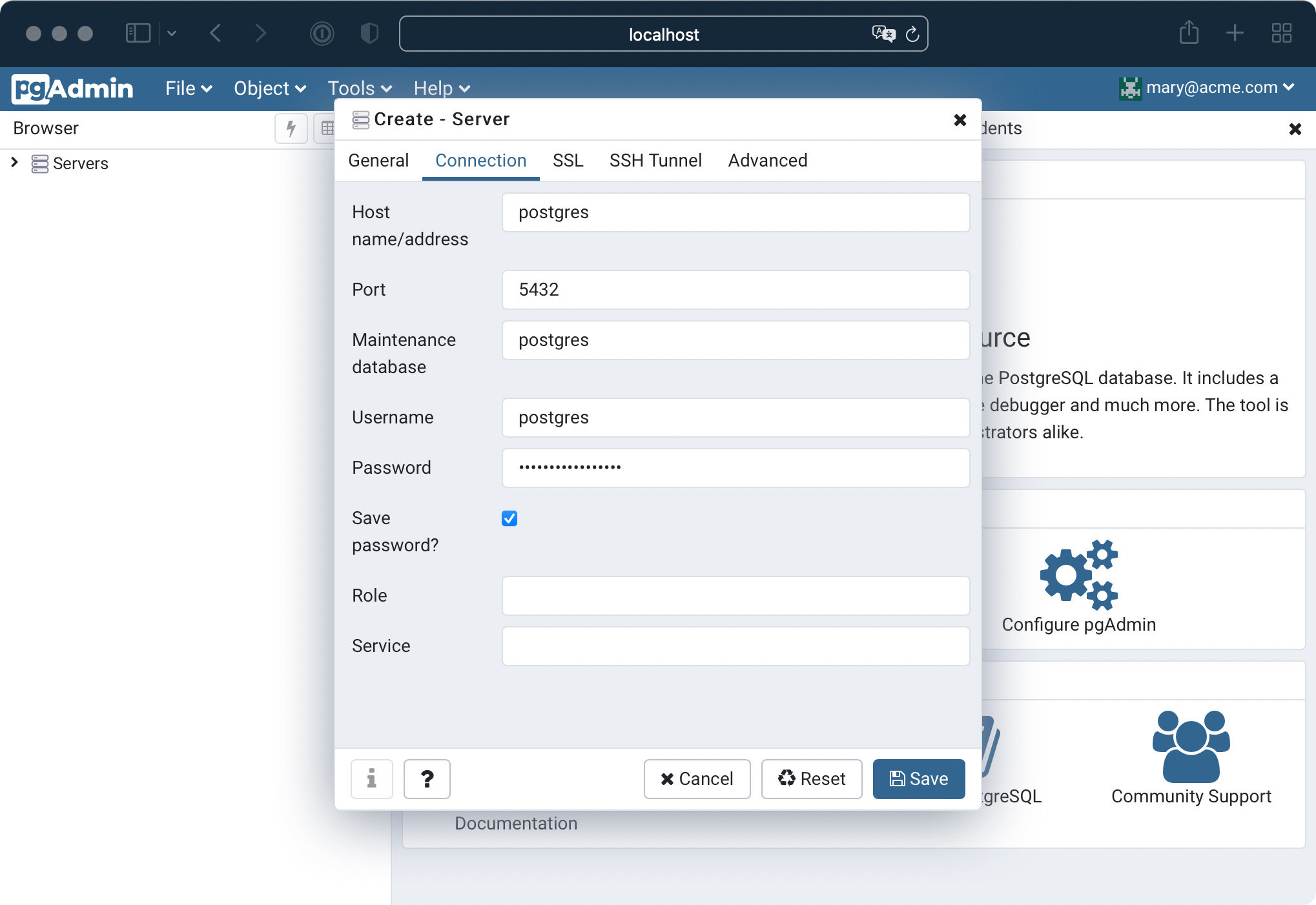
- Host name: This will always be
postgres. This is the name of the container as defined in yourdocker-compose.ymlfile. - Port: This should always be
5432. - Maintenance database:
postgresagain. - Username: you guessed it,
postgres. Unless you modifiedPOSTGRES_USER, but you shouldn't. - Password: the password defined under
POSTGRES_PASSWORDandDB_PASSWORDin yourdocker-compose.ymlfile. - Check the Save password? checkbox to make your life easier.
Click Save.
You're good to go
You should now see your server in the list on the left, and you now have the ability to look and modify the data there.